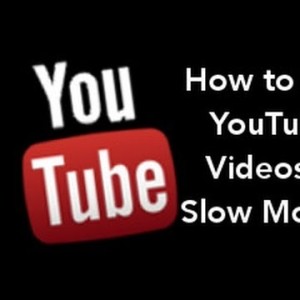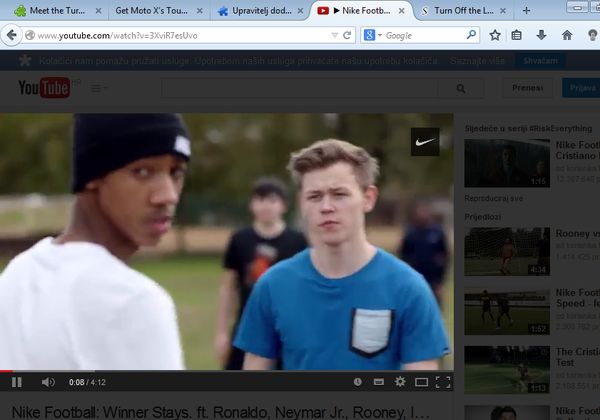The YouTube video player lets you easily change* the playback speed of videos. You can watch a YouTube video in slow motion and see the frames in more detail or, if the video is boring, you can switch to fast motion mode and skim through the video by doubling the playback speed.
YouTube is home to countless eye-popping videos, everything from epic outfield catches to freaky car crashes to seemingly impossible dance moves.
Indeed, for the past couple days I’ve been watching, and rewatching, this video and trying to figure out how a person’s legs and feet can move that way. (It gets especially amazing around the 1-minute mark.)
Bottom line: there are times when it would be great to see a video in slow motion. YouTube offers this option, but it’s not exactly out in plain sight.
To adjust playback speed if you’re using the Chrome browser, click the Settings icon in the lower-right corner of the playback window, then click the Speed selector. Choose 0.25 for quarter-speed playback or 0.5 for half-speed. (Obviously you can also opt for faster playback if you wish.)
Don’t see that option? While I found it in Google Chrome, it wasn’t visible in either Firefox or Internet Explorer. However, you should still be able to access it in those browsers by enabling the HTML5 version of YouTube’s video player (click “Request the HTML5 player”), or by using the site discussed below.
Play YouTube Videos in Slow Motion
Method 1#: YouTube HTML5 Video Player
As I said earlier YouTube HTML5 player is not available by default for the viewers, but you can get it easily by following the below link. Once you visit the link click Request the HTML5 player and instantly your default video player will be changed to HTMNL5 player. Now search and open any video, click on Gear icon (bottom right) and choose speed. Below is the same in steps by step procedure.
Step 1: Go to http://www.youtube.com/html5
Step 2: Click on Request the HTML5 player button and wait for few seconds until you see the button has been changed to “Use the default player”
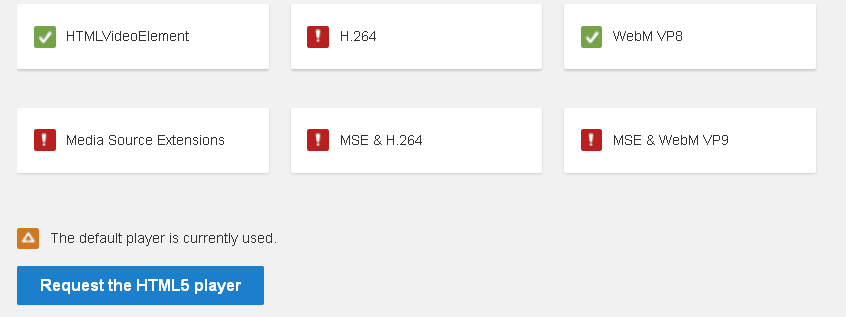
Step 3: Now search for any video and open it
Step 4: Now click on Gear icon (bottom right)
Step 5: Next click on Speed, then select your video playing speed from 0.5 to 0.25 and you are done!
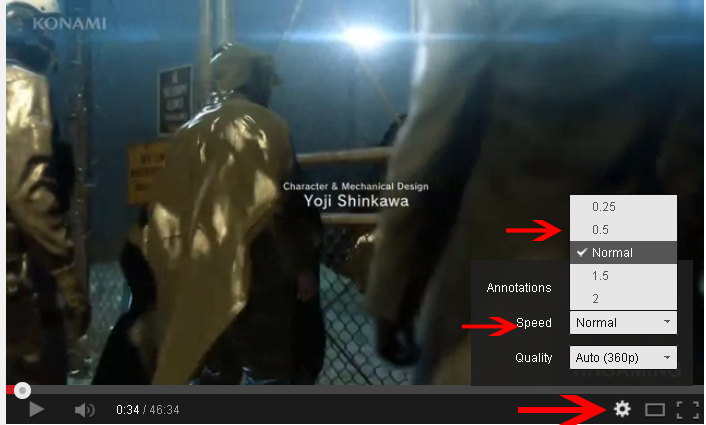
I would recommend you to use 0.5 speed, because when I chose 0.25 the video was playing in slow motion but I was not able hear the sound. You can also play video in fast motion by following the same steps, but instead of selecting 0.5 or 0.25 select 1.5 or 2 to increase the speed.